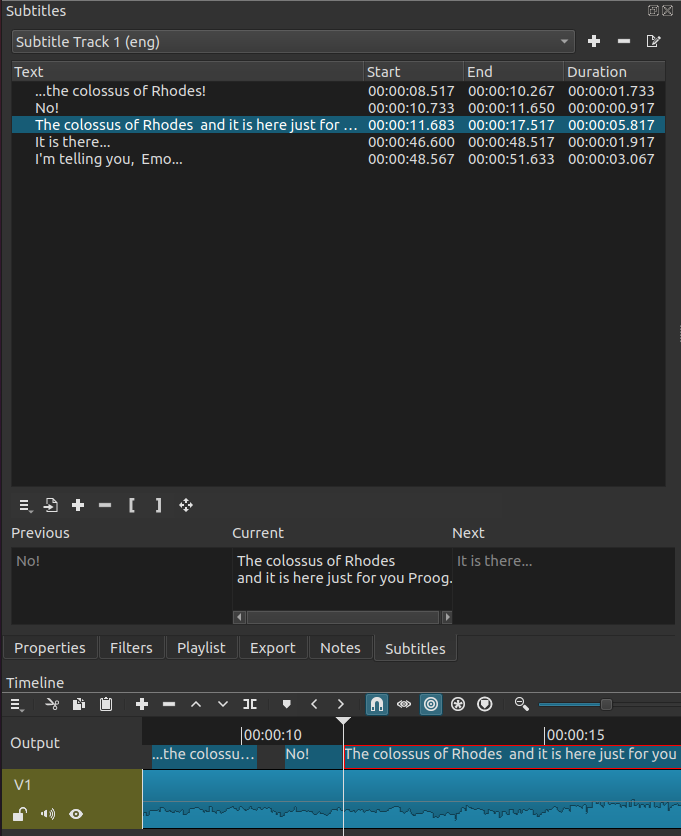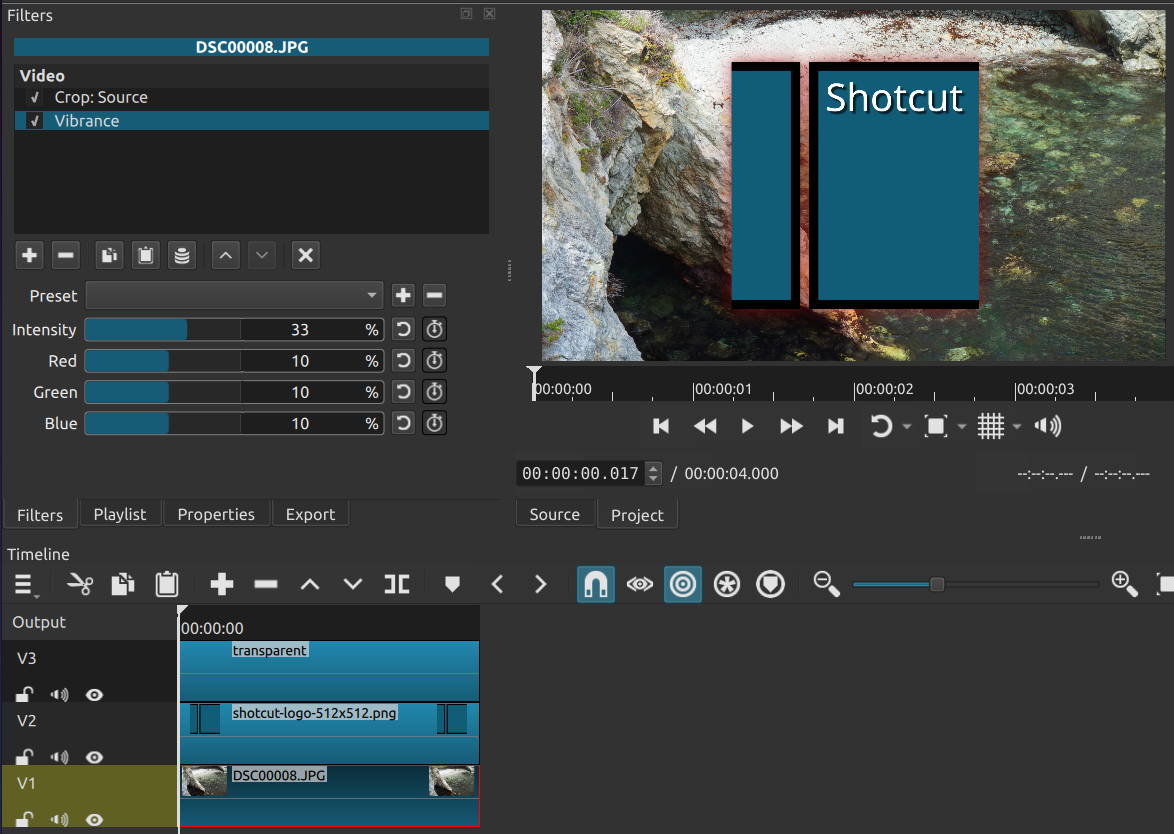New Version 24.09: Reframe
Version 24.09.13 is now available for DOWNLOAD!
Fixes For Major New Bugs
This is a quick followup release to version 24.08 that introduced a few major new bugs:
- Fixed seeking and frozen video with some files or scenarios.
- Fixed Reverb audio filter missing on Windows.
- Fixed wrong frame rate for Android Camera videos.
- Fixed may fail to launch on macOS 11 (broke in v24.06).
Other Fixes
- Fixed some issues with Timeline > Clip > Apply Copied Filters.
- Fixed keyframes are added when not intended in Color Grading video filter.
- Fixed color in Export > Presets > stills > JPEG preset.
- Fixed audio-only WMA file with DTS audio not playing.
Improvements
- Added Increase Text Size and Decrease Text Size to the context menu for Notes.
You can also use Ctrl with the mouse wheel. - Added a Reframe video filter (Output only) and Export > Video > Reframe button.
- Added Export > Video > Resample with warning dialog to enable the oft-misused export video resolution, aspect ratio, and frame rate fields.
- Added a warning dialog when changing Settings > Video Mode or Timeline > Output > Edit with a project open.
- Upgraded MLT to version 7.28.0.
New Version 24.08: Subtitles
Version 24.08.29 is now available for DOWNLOAD!
Subtitles!
- Added View > Subtitles.
- Added Subtitle Burn In video filter (only works on Output track).
The Subtitles panel can be used to add subtitles to a project. Subtitles can only be added to the Timeline. They can not be added to the playlist or clips. We recommend to save subtitle editing until the timeline editing is complete because moving or cutting clips on the timeline will break the subtitle synchronization.
To start editing subtitles, click the “add” button and give the subtitle track and name and language. After the subtitle track is created the subtitle track area will appear in the timeline above the top video track. Multiple subtitle tracks can be added. But only the currently selected subtitle track is shown in the Subtitle Panel and the Timeline.
Click the “Add subtitle” button to make a new subtitle item at the cursor position. Then type in the “Current” text area to add the text.
Subtitles can also be imported. Supported subtitle import formats include: SRT, VTT, ASS, and SSA. Subtitles are imported at the current cursor position. So be sure to place the cursor before importing subtitles from a file.
Export
Subtitles can be exported to a file. Subtitles are exported in SRT format.
When exporting a Shotcut project, subtitles will be embedded in the output file if the file format supports it. Formats that commonly support subtitles include MKV, MOV, and MP4. You can disable this using the checkbox at the bottom of the Export > Other tab. You can also enter the text sn=1 in the other box to disable them.
Subtitle Burn In Video Filter
The Subtitle Burn In filter can only be added to the Output track. The filter allows you to select an existing subtitle track, and overlay the subtitle text on the project video.
Other Changes and Fixes
- Added a Power (W) (
#gps_power#) field to the GPS Text video filter. - Now Enter or Return in Filters > search changes focus to the search results.
- Now Up or Down in Help > Actions and Shortcuts > search changes focus to the search results.
- Changed the Softness to 0 in the Obscure With Blur and Obscure With Mosaic filter sets.
- Fixed the Linux portable, AppImage, and Snap fail to launch on some systems (e.g. Ubuntu 24.04) with Qt 6 and Wayland.
- Fixed occasional audio pop/click with some media files especially with uncompressed audio.
- Fixed lag in Filters > search.
- Fixed a disabled Crop: Circle or Crop: Rectangle video filter becomes enabled when reselected.
- Fixed the
hevc_toolboxhardware video encoder fails detection on some Intel Macs. - Fixed file dialogs open slowly in the Linux AppImage.
- Fixed overriding Properties > Rotation on a proxy video whose default is not 0 exports with wrong rotation. This bug affected the creation of the proxy and thus requires making a new proxy, which is easier said than done on Windows due to file locking. Properties > Proxy > Disable Proxy on the affected clips is a workaround if you do not turn off proxy completely.
- Fixed Properties > Proxy > Make Proxy does not override a DJI- or GoPro-provided proxy video.
- Fixed 59.94 fps in Matroska falsely identified as variable frame rate (broke in v24.06).
- Fixed mono audio assets not playing through both stereo channels (broken in v24.06).
- Fixed Open Other > Audio/Video Device > Video Input on macOS (broke in v24.06).
- Fixed spinboxes on Settings > Theme > System on Windows takes too much space from the numeric field (broke in v24.06).
- Fixed many audio filters missing for Windows on Arm computers (broke in v24.06).
- Fixed setting the audio language in Export > Other using
alang=. - Fixed right Alt key (AltGr) for text input in some languages instead keyboard shortcuts/actions in Windows.
- Fixed the Convert dialog when dropping hangs Windows Explorer until the dialog is closed.
- Fixed Add Keyframe at Playhead for some filters, for example Color Grading.
- Fixed enabling keyframes in Color Grading adds 2 keyframes.
- Fixed the modal font dialog on Linux can be behind main window making Shotcut not responsive.
- Upgraded MLT to version 7.26.0.
New Version 24.06
Version 24.06.26 is now available for DOWNLOAD!
Windows on Arm
Hurrah for new Qualcomm Snapdragon X chip! Since there are now good Arm64 CPU systems for Windows, we added a native build for Windows on Arm64 CPU. Treat this as a beta. Known issues are there is no hardware encoder, and some audio filters are missing.
New Stuff
- Added SVT-AV1 encoder (faster non-hardware AV1 encoder).
- Added support for AVIF (AV1) images.
- Added a Drop Shadow video filter that uses the input alpha channel. (This means that it will not work as expected when used after a text filter on a video clip; rather, you must use a text clip on an upper track.)
- Added a Vibrance video filter. This is similar to Saturation, but Vibrance is sensitive to the current saturation instead of adjusting all values equally as in saturation. This is especially helpful to prevent affecting skin tones.
- Added the Mid-Side Matrix audio filter for processing these kinds of microphones into proper stereo sound.
- Added Keyframes > Scrub While Dragging.
- Added Playlist > menu > Columns.
- Added support for DJI LRF (MP4) files as a proxy.
Fixes and Changes
- Improved handling for some variable frame rate videos. Now, Properties tries to show the file’s target frame rate and extends the variable detection logic to include strange average frame rate values (what previous versions showed in Properties).
- Changed Playlist Tiles view mode to show Date instead of In/Start.
- Fixed using graphics (text, image, etc.) on upper video track with GPU Effects.
- Fixed an off-by-one frame bug in the duration for Glaxnimate animations.
- Fixed Undo does not work for time filters.
- Fixed spamming (Undo) History when using the timeline fade controls.
- Fixed preview color with GPU Effecs is inaccurate.
- Fixed Timeline > Select None does not clear the Filters panel or VUI.
- Fixed single click does not reset a multi-selection.
- Fixed Export > Codec > Quality hint not updated after changing Rate control.
- Fixed Properties > Proxy > Make does not regenerate if already exists.
- Fixed changing Properties (except Speed) affects clips on other tracks with Ripple All Tracks turned on.
- Fixed drag from Source and drop to Source changes Playlist.
- Fixed Automatically Add Tracks changes the current video track, which can cause unexpected behavior with Properties > Speed change, for example.
- Fixed files generated automatically in the project folder (.stab, .rawr, etc.) are incorrectly generated in the app data’s
autosavefolder in the app session immediately after Shotcut recovers an auto-saved project. - Fixed changing Properties can delete a timeline clip.
- Fixed selected filter changes unexpectedly by changing tabs or clicking filter categories.
- Fixed Properties > Audio > Track > All.
- Fixed the project folder when running an autosave-recovered session.
- Fixed Settings > Timeline > Auto Add Tracks creates too many tracks when drop multiple clips to Timeline.
- Fixed new Settings > Time Format not used in several places.
- Fixed View > Application Log > Previous not working after the first time.
- Fixed Properties > menu > View Bitrate hiding the first second.
- Upgraded Qt to version 6.7 on macOS, Windows, and Flatpak.
- Upgraded dav1d to version 1.4.2.
- Upgraded FFmpeg to version 7.0.
- Upgraded OpenCV to version 4.9.0.
- Upgraded VMAF to version 3.0.0.
New Version 24.04: Time After Time
Version 24.04.28 is now available for DOWNLOAD!
Enhancements
- Added Ambisonic Encoder audio filter.
- Added View > Scopes > Audio Vector.
- Added View > Scopes > Audio Surround.
- Added Settings > Time Format to affect everywhere that timecode is displayed or editable.
- Added a indication to the on-video control for the Ambisonic Decoder audio filter.
- Added Edit > Undo and Redo support for adding, removing, and changing Keyframes (work in progress) for the following filters:
- Fade In Audio
- Fade Out Audio
- Gain / Volume
- Brightness
- Color Grading
- Contrast
- Fade In Video
- Fade Out Video
- Text: Rich
- Size, Position & Rotate
- White Balance
- Added Apply Copied Filters to Timeline > menu > Edit and context menu that works with multiple selected clips.
- Upgraded MLT to version 7.24.0.
Fixes
- Fixed crash if the Keyframes panel is in a tab group along with Filters.
- Fixed Elastic Scale video filter can distort with preview scaling.
- Fixed dropping incompatible video file may not prompt conversion.
- Fixed color in Properties > Convert > Best if input video is BT.709 without signaling.
- Some fixes for Settings > Audio Channels > 4 (quad).
- Fixed changes in Filters cannot after moving the clip on the Timeline.
- Fixed Zoom Timeline to Fit sometimes incorrect.
- Fixed batch analysis for Stabilize video filter on export with project folder.
New Version 24.02: Go Where You Wanna Go
Version 24.02.29 is now available for DOWNLOAD!
Ambisonic Audio
Ambisonic spatial (spherical) audio is often used with 360° video whether output as spherical or reframed to a rectangle. Adding support for Ambisonic facilitates 360° video workflows with Shotcut.
But also the new Ambisonic Decoder audio filter is part of an affordable, simple way to record (e.g. GoPro MAX, Zoom H3-VR) Ambisonic audio and convert it to 5.1 surround. FYI, YouTube supports 5.1 surround on most TV-oriented devices (smart TVs, streaming boxes, game consoles). And Windows has something called Sonic to listen to surround through headphones. The new filter can also be used to listen to Ambisonic through headphones (binaural), to rotate the sound when you rotate spherical video, and to pan stereo or surround audio output for reframed 360° video. For example:
- Added Settings > Audio Channels > 4 (quad/Ambisonics).
- Added Ambisonic Decoder audio filter that converts to binaural, stereo, quad, Ambisonic, or 5.1 surround. When Ambisonic mode is chosen, it is an Ambisonic panner.
- Added Ambisonic metadata to Set Equirectangular if there is a track with 4 audio channels.
- Added Copy Parameters to 360 video filters to use with Ambisonic Decoder > Paste Parameters.
- Shotcut only supports first order Ambisonics at this time.
More New Stuff
- Added support for AMD AV1 hardware encoder on Windows (
av1_amf) and Linux (av1_vaapi). - Added automatic vertical scrolling to Timeline when moving a track.
- Added changing Properties > Duration on image clips on the Timeline (behavior depends on Ripple similar to changing Properties > Speed on an audio/video clip).
Fixes and Changes
- Upgraded macOS and Windows to Qt version 6.5.3, which changes the mininum macOS version to 11.
- Stop automatically grouping audio/video clips when Detach Audio (changed in v24.01).
- Improved selection in Timeline after various operations.
- Improved behavior changing Properties > Speed with Timeline > Ripple on.
- Improved the speed of opening a timeline project.
- Fixed Filters > + > Sets adds audio filters in reverse order (broke in v24.01).
- Fixed Properties > Convert HLG HDR to to Rec. 709 SDR is not tone-mapping (broke in v23.09).
- Fixed distortion caused by Mixdown audio filter.
- Fixed Normalize: One Pass audio filter maximizing levels at start of playback.
- Fixed old custom presets in text and timer video filters load with 0% opacity.
- Fixed Loop Selection on the last clip of Timeline not looping.
- Fixed Enter Full Screen and Preferences shortcuts on macOS.
- Fixed problematic filename characters in Settings > Video Mode > Custom Add.
- Fixed disabling the last audio or video filter when there is a time filter in Filters.
- Fixed File > Exit is slow or hangs if a job in Jobs is paused.
- Fixed Wave video filter distorts if Settings > Preview Scaling is on.
- Fixed incorrect gamma in preview player and File > Export > Frame when GPU Effects is on.
Search
Recent Posts
- Posted on 11 May 2025
- Posted on 29 Mar 2025
- Posted on 25 Jan 2025
- Posted on 17 Nov 2024